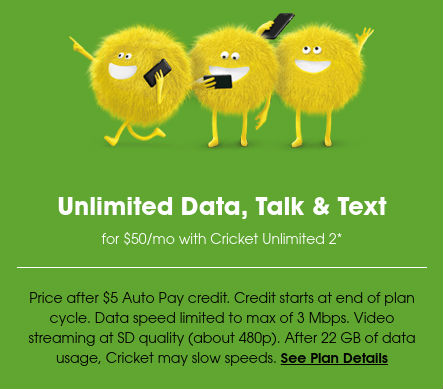Auto Pay setup helps you make your Cricket Wireless payment on time every month. Learn how to set up Auto Pay today online or in the myCricket App.
https://www.cricketwireless.com/support/billing-and-payments/auto-pay-setup
Cricket offers an easy and convenient way to ensure you never miss a payment with their Autopay feature. By setting up Autopay in your My Account or the myCricket App, you can have your monthly or multi-month plan service total, along with any added features, automatically charged to your credit or debit card [1].
Benefits of Autopay
By enrolling in Autopay, you not only save time and effort but also become eligible for a $5 service credit at the end of each monthly billing cycle [1]. To receive this credit, your individual line must be active on a $40/month or higher voice-and-data plan, excluding Simply Data and multi-month plans. However, please note that Autopay credit is not available with Group Save discounts, multiline discounts, or select promotional offers [1].
How Autopay Works
Payment Methods
Cricket accepts various credit and debit cards for Autopay, including Visa, MasterCard, Discover, and American Express. Additionally, most reloadable prepaid debit cards carrying the logos of Visa, MasterCard, and American Express are also accepted [1].
Timing
Your card will be charged two days before your payment due date, and you will receive a reminder text before the charge is processed [1]. In case there are any issues with processing your card, Cricket will notify you via text [1]. Autopay will continue until you decide to cancel it, which can be done through My Account, the myCricket App, or by calling 611 [1].
To be eligible for the Autopay credit, you need to enroll at least six days before your payment due date. This ensures that you receive the credit before your payment is debited [1]. If you turn on Autopay less than six days before your due date, you will receive the credit starting with your next billing cycle. However, if you turn on Autopay less than two days before your due date, you will need to make a one-time payment for your current payment due, and your card will be charged starting with your next billing cycle payment [1].
Monthly Charges
Autopay will automatically charge the full amount due, including your rate plan and any added features. This amount will remain the same unless you make changes to your plan or features or have any existing credits, charges, or fees on your account. For accounts with multiple lines, the charges will include the plans and features for all lines of service on the account [1].
Setting Up Autopay
You can set up Autopay either through My Account online or the myCricket App.
Using My Account Online
- Sign in to My Account.
- Enter your Cricket Account PIN (if applicable).
- Input your credit or debit card information.
- If you have multiple lines, select which line will receive text messages regarding your Autopay.
- Accept the Terms and Conditions.
- Select Autopay ON.
- A confirmation screen will appear [1].
Using the myCricket App
- Open the myCricket App and sign in.
- Tap Account Summary.
- Tap Sign Up for Autopay.
- Enter your Cricket Account PIN (if applicable).
- Input your credit or debit card information.
- If you have multiple lines, select which line will receive text messages regarding your Autopay.
- Agree to the Terms and Conditions and tap Submit.
- A confirmation screen will appear [1].
Managing Autopay
Multiline Accounts
For multiline accounts, only one credit or debit card can be used for Autopay. This card will be charged for the entire account’s monthly service total each month [1].
Multi-Month Plans
Autopay can also be set up for Multi-Month Plans. However, your payment method will be charged every 3, 6, or 12 months, depending on the duration of your Multi-Month Plan. You will receive a reminder before each payment is charged [1].
Updating Your Card on File
If the credit or debit card you are using for Autopay is nearing its expiration, you will receive a text message notification. To update your card information or switch to a different card, you can log into your account and visit Account Summary or select Payments and then Change Autopay Preferences. Follow the prompts to update your Autopay card [1].
Turning Off Autopay
If you wish to turn off Autopay, you can do so through My Account, the myCricket App, or by calling 611. Look for the Autopay “off” link on the Account Summary page or the home screen of the app and follow the steps to turn off Autopay [1].
By utilizing Cricket’s Autopay feature, you can ensure that your payments are made on time and enjoy the convenience of automatic billing.
Learn more:
Never Miss a Payment With Auto Pay
FAQ
How do I set up auto pay with Cricket?
Tap Sign Up for Auto Pay. Enter your Cricket Account PIN (if applicable). Input your credit or debit card information. If you have an account with multiple lines, you’ll need to select which line will get text messages regarding your Auto Pay.
Does Cricket give discount for autopay?
What is the number for Cricket auto pay?
How do I set up BridgePay with Cricket?